Att E5655 User Manual
Browse online or download User Manual for Handset Cordless Phone Att E5655. AT&T E5655 User Manual
- Page / 56
- Table of contents
- TROUBLESHOOTING
- BOOKMARKS



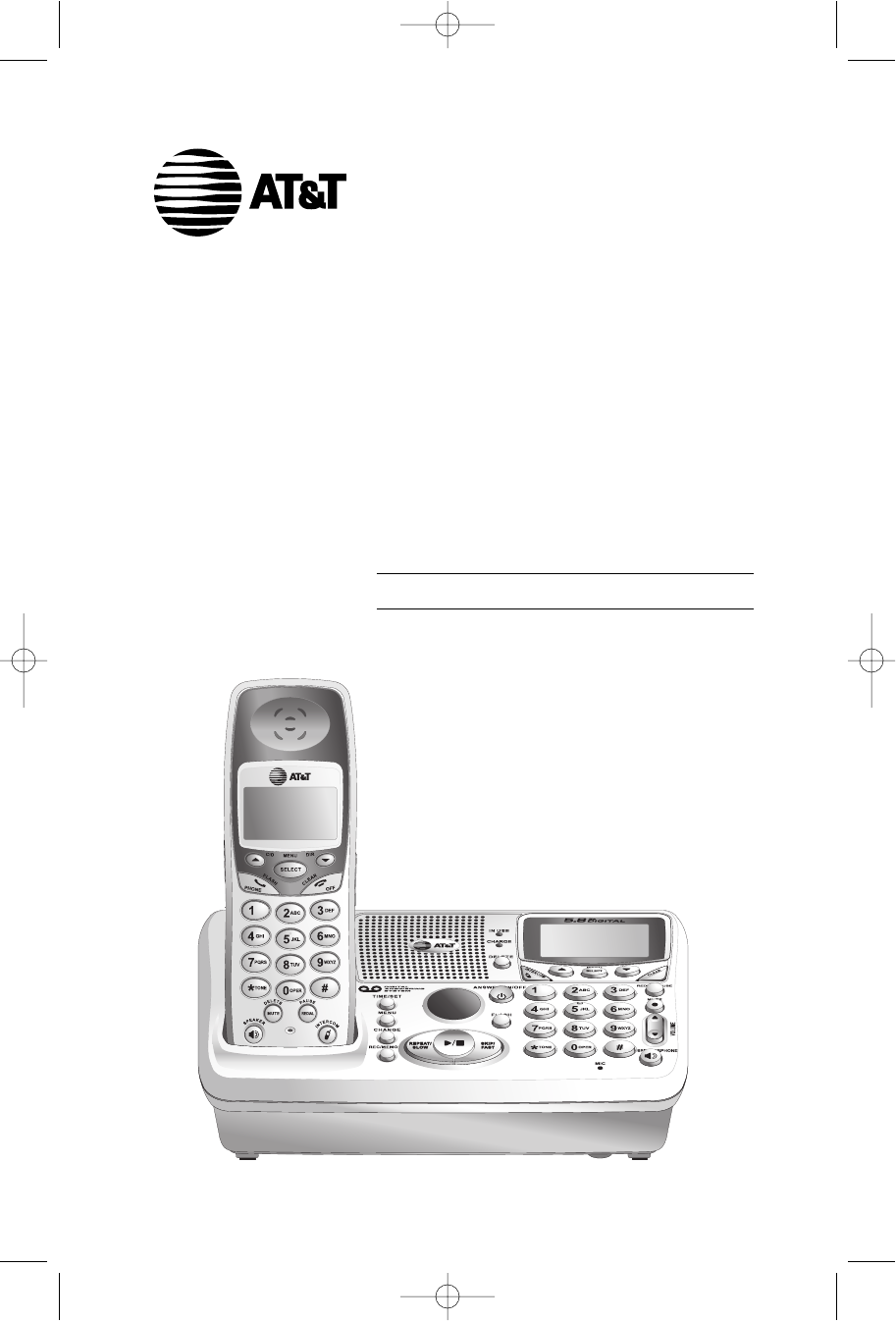
- 5.8 GHz Cordless 1
- Telephone/Answering 1
- System E5655 1
- See page 7 2
- >DIRECTORY 4
- CALL LOG 4
- Quick reference guide 5
- Base/Speakerphone 5
- Parts checklist 6
- Before you begin 7
- Telephone base installation 8
- LOW BATTERY 9
- Wall mounting 10
- Basic handset operation 12
- Basic base operation 13
- ^ or V of the VOL 14
- SPEAKER 00:00:12 15
- MICROPHONE MUTED 15
- PHONE 00:00:12 15
- Intercom calls 16
- Call forward 17
- Call transfer 18
- Handset settings 19
- ^V buttons to scroll to 19
- ^V buttons 19
- ^V buttons to 20
- Base settings 21
- ^ or V key until 23
- ^ or V key 23
- Directory 24
- New Directory entries 25
- V to highlight STORE 25
- V button. Press ^ to move 25
- Caller ID Log 29
- To review the call log 31
- #repeat 31
- Answering System 33
- Operation 33
- Day and time announcements 34
- Outgoing announcements 35
- Announce Only mode 36
- Changing feature options 37
- Message playback 38
- Recording and playing memos 39
- Message counter displays 40
- Remote access 42
- Screen icons 43
- Indicator lights 44
- Handset alert tones 44
- Base alert tones 44
- Screen display messages 45
- Calling a handset 47
- Adding new handsets 48
- Replacing a handset 49
- Re-Registering a handset 50
- Troubleshooting 51
- Z — 5850 MHz 53
- AppendixAppendix 54
- Action Remote Command 55
- 91-000373-030-000 56
Summary of Contents
User Manual (Part 2)5.8 GHz CordlessTelephone/AnsweringSystem E5655with Caller ID & Call Waiting91-000373-030-000_E5655_R4.qxd 11/1/2005 10:02 A
8Getting StartedWall mountingThe base can be installed on any standard wall-phone outlet as shown below. Choosea location away from electronic equipme
9Getting StartedBelt clip & optional headsetInstall belt clip as shown below if desired.For hands-free telephone conversations, you can use any in
10Telephone OperationBasic handset operationMaking and answering callsTo answer an incoming call, press PHONE (or SPEAKER,or any dial pad key). To mak
11Telephone OperationBasic base operationMaking and answering callsTo answer an incoming call, press SPEAKERPHONE (orany dial pad key). To make a call
12Telephone OperationVolume controlPress the top ( + ) or the bottom ( - ) of the VOLUMEbutton on the handset or press ^ or V of the VOL-UME button on
13Telephone OperationMutePress MUTE to silence the microphone. You will seeMICROPHONE MUTED in the display for four sec-onds. A MUTE indicator will s
14Telephone OperationIntercom callsIntercom callsIf you have more than one handset, use the intercomfeature to have conversations between the handsets
15Telephone OperationCall forward An external call can be forwarded between the follow-ing parties:• From one handset to another handset (sold sepa-ra
16Telephone OperationCall transfer An external call can be transferred between the follow-ing parties:• From one handset to another handset (sold sep
17Telephone OperationHandset settingsAt the feature menu you can change settings to customize how the telephone works. Press MENU, then use the ^V but
Copyright © 2005 Advanced American Telephones. All Rights Reserved. AT&T and the Globe Design are trademarks of AT&T Corp., licensed to Advanc
18Telephone OperationHandset settingsLanguageAt this menu you can select the language used in allmenus and screen displays. Use the ^V buttons toselec
19Telephone OperationBase settingsAt the feature menu you can change settings to customize how the telephone works. Press SELECT/MENU, then use the ^V
20Telephone OperationBase settingsLanguageAt this menu you can select the language used in allmenus and screen displays. Use the ^V buttons toselect E
21Telephone OperationBase settingsHandset LocatorThis feature is used as an aid to locate the handset(s). Itcan only be activated from the base. Press
22DirectoryShared directoryThe directory is stored in the base, and is shared by allhandsets and base. Changes made at any one handsetor base will be
23Directory New Directory entriesTo create a new directory entryPress SELECT/MENU, then press SELECT/MENU tochoose DIRECTORY. Press V to highlight STO
24DirectoryNew Directory entriesStoring the entryPress SELECT/MENU to store your new directoryentry. To change it later, see page 26.91-000373-030-000
25Directory Directory searchPress DIR to display the first listing in the directory.You can then use the ^ or V to browse through thedirectory, or sea
26DirectoryTo dial, delete, or change entriesTo dial a numberWhen any directory entry is displayed:• If the phone is not in use, press PHONE (or SPE
27Caller ID LogHow Caller ID works If you subscribe to Caller ID service provided by yourlocal phone company, information about each caller willbe dis
1Table of contentsGetting StartedQuick reference guide ...2Parts checklist ...4Before you beg
28Caller ID LogAbout names Names of callers will be displayed only if this information isprovided by your local telephone company. If the telephone nu
29Caller ID LogTo review the call logTo review the call logPress CID to review the call log. The most recent call isdisplayed first. Use the arrow but
30Caller ID LogTo review the call logOther options• Press DELETE to delete this entry from your call log.• Press and hold DELETE to delete all entries
31Answering SystemOperationMessage capacityThe answering system can record up to 99 messages,depending on the length of each message. Individual messa
32Answering System OperationDay and time announcementsTo set day and timeBefore playing each message, the answering systemannounces the day and time t
33Answering System OperationOutgoing announcementsOutgoing announcements are the messages callers hearwhen calls are answered by the answering system.
34Answering System OperationAnnounce Only modeIn announce only mode, callers hear an announcementbut cannot leave messages. This option can be used, f
35Answering System OperationChanging feature optionsMenu features can be changed to customize how theanswering system operates. Press MENU repeatedly
36Answering System OperationMessage playbackPress PLAY/STOP to hear messages. The systemannounces the number of messages, then begins playback.If you
37Answering System OperationRecording and playing memosMemos are messages you record yourself. They aresaved, played back and deleted exactly like inc
2Getting StartedOff/ClearDuring a call, press to hang up. While using menus, press to cancelan operation, back up to the previousmenu, or exit the men
38Answering System OperationMessage counter displaysThe message counter usually displays the total number ofmemos and incoming messages. See the list
39Answering System Operation1.Remote accessA two digit security code is required to access youranswering system from any touch-tone phone. Thiscode is
40Answering System OperationHelp menu*5Turn system off0Turn system on0Press to hear list of features & com-mands.Press to turn off answering syste
Appendix41Base screen iconsScreen iconsRinger off.Battery charging (animated display).Low battery (flashing); place handset in base or charger torecha
42AppendixAlert tones & indicator lightsTwo short beepsPress VOLUMEkeys while the volume levels arealready at limits.Indicator lightsIn UseOn when
Appendix43Handset display screen messagesPHONE The handset is in use.LIST FULLYou are saving to a full directory.MICROPHONE MUTED The call is on mute.
44AppendixWARNING CHECK BATTERY!•The battery is not installed or not installedproperly in the handset.OR•The battery needs to be replaced.OR•An incor
Appendix45SPEAKER The speakerphone is in use.LIST FULLYou are saving to a full directory.The call is on mute.INCOMING CALLThere is a call coming in.Ba
46AppendixAdding new handsetsYour telephone can accommodate up to four cordless handsets. You can add new hand-sets (E560-2, sold separately) to the
Appendix47If you are replacing a handset on a system that has the maximum number of registeredhandsets (4) or wish to change the assigned handset numb
Answering system controls (see pages 31-40)ANSWER ON/OFF..Press to turn answering system on or off.DELETE ...Press to delete a message
48AppendixAppendixRe-Registering a handsetYou can re-register handsets after de-registering from the base. Or you can re-registerhandsets to a new bas
49AppendixAppendixTroubleshootingIf you have difficulty with your phone, please try the suggestions below. For CustomerService, visit our web site at
50AppendixAppendixIncompletemessages• If a caller leaves a very long message, part of it may be lost when thesystem disconnects the call after 4 minut
51AppendixAppendixTechnical specificationsRF Frequency Band(Handset to base)2400 MHz — 2483.5 MHzOutput Power Handset: 17~21 dBmBase: 26~30 dBm Sensit
52AppendixAppendixAAC adapter, 6, 8Adding new handsets, 46Alert tones, 42Answering calls, 10, 11Answering system, 31-40BBattery charging, 7Batte
AppendixAppendixUse the wallet card below to help you remember commands to control your answeringsystem from any touch tone telephone.Remote access wa
Copyright © 2005 Advanced American Telephones. All Rights Reserved. AT&T and the Globe Design are trademarks of AT&T Corp., licensed to Advanc
4Getting StartedParts checklistRemember to save your sales receipt and original packaging in case you ever need toship your telephone for warranty ser
5Getting StartedBefore you beginAbout Caller Identification Caller ID with Call Waiting features inthis telephone lets you see who’s call-ing before y
6Getting StartedNOTE: Use only the power cord supplied with this product. If you need a replacement, call 1-800-222-3111.Be sure to use an electrical
7Getting StartedBattery installation & chargingAfter battery installation, place each handset in its base unit or charger and allow tocharge for 1
 (48 pages)
(48 pages)







Comments to this Manuals